View, print, and download invoices
To access your invoices, log in to Sevalla, click your username in the upper-right corner, select Company settings from the dropdown menu, and select the Invoices tab in the left sidebar.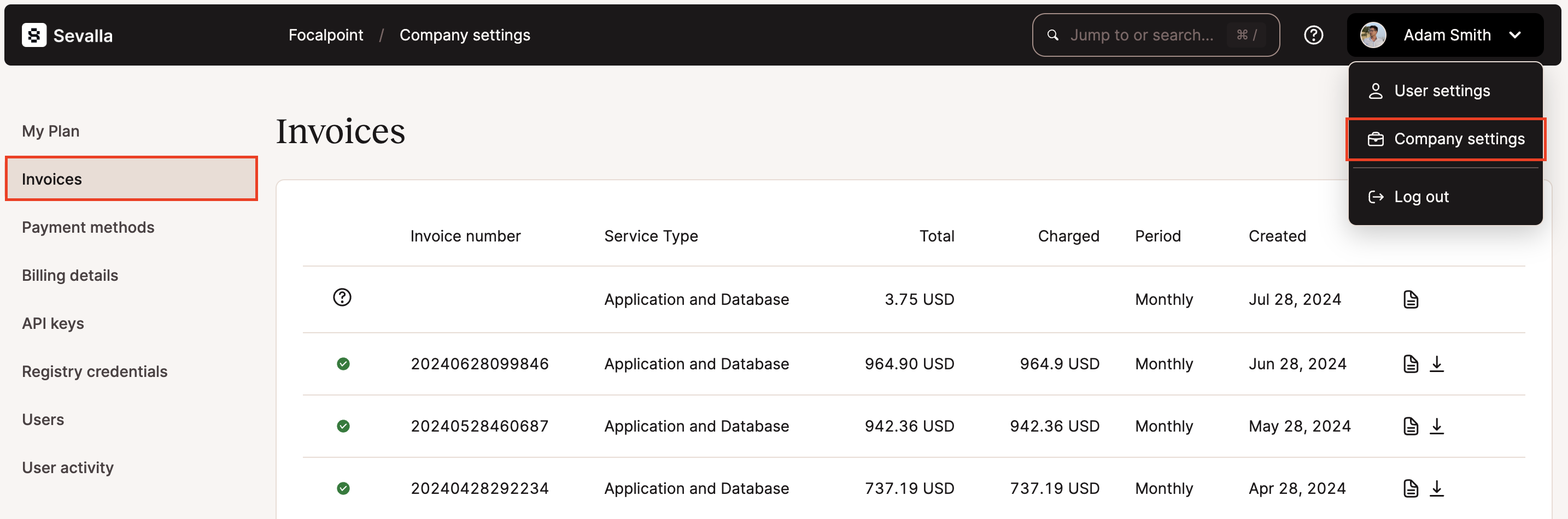
Hosting invoices in Sevalla.
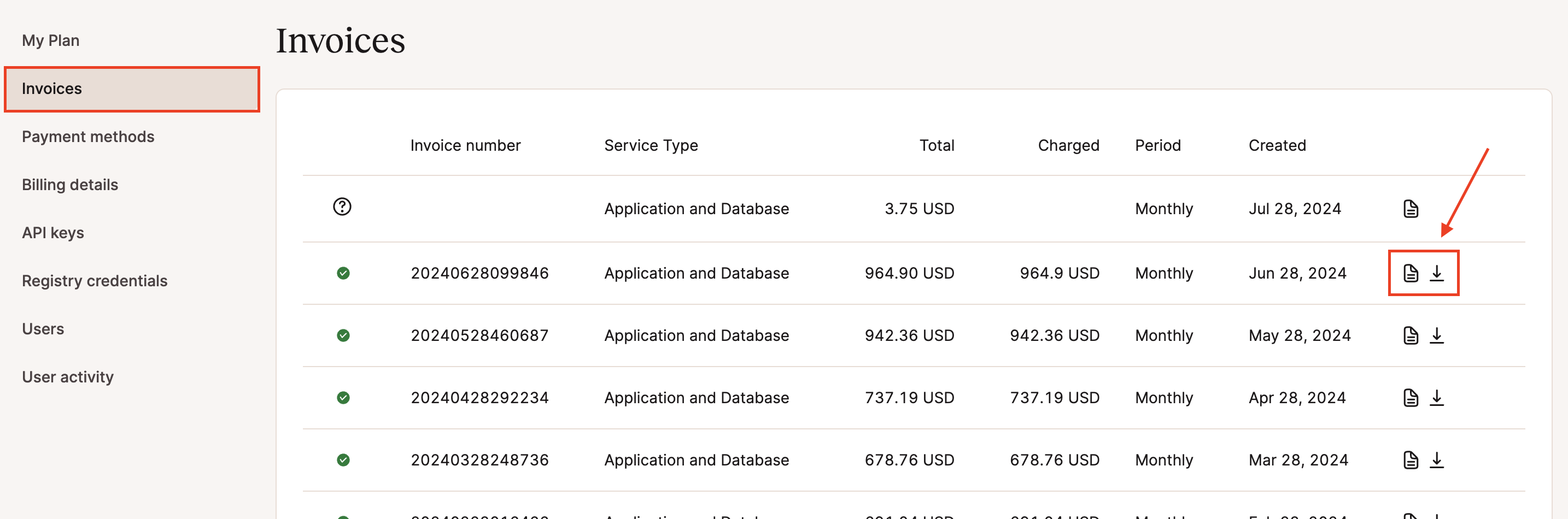
View or download invoices in Sevalla.
Manage who can view invoices
With our multi-user feature, you can create and manage a team and give them access to various aspects of your account, such as billing. For a detailed explanation of the different access types, please take a look at our knowledgebase article about how Sevalla user roles work. To grant access to invoices and automatic invoice emails, you can invite a company billing user who only sees billing details and company settings. They can see/receive invoices and modify company details like name, address, and payment method. They do not have access to any websites in any way. To give a user company billing access, select Company billing when you invite the user to your company.Enable automatic invoice emails
Automatic invoice emails are disabled by default for every user. If you would like to receive automatic PDF invoices to your email or have invoices sent to other users, you can enable the Invoice in email option in Sevalla. This feature is available for users in your company with the Company Owner, Company Administrator, or Company Billing role. To enable automatic email invoices, log in to Sevalla, click on your username in the upper right corner, select User Settings from the dropdown menu, select Notifications, and click the Invoice in Email toggle.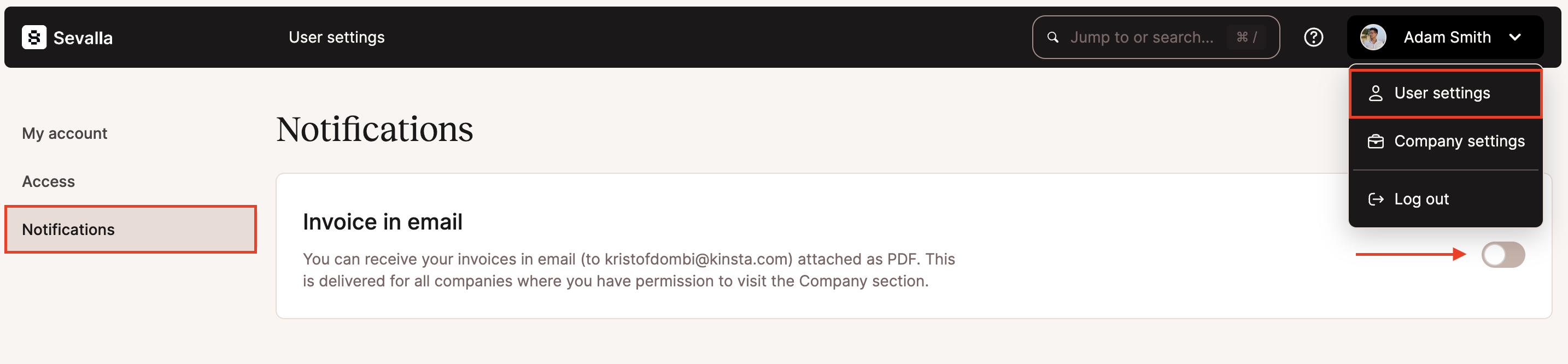
Enabling automatic invoice emails in Sevalla.
Make sure all users who have access to your account have Two-Factor Authentication (2FA) enabled. This decreases the chances of any unauthorized access to your account and keeps your account safer.