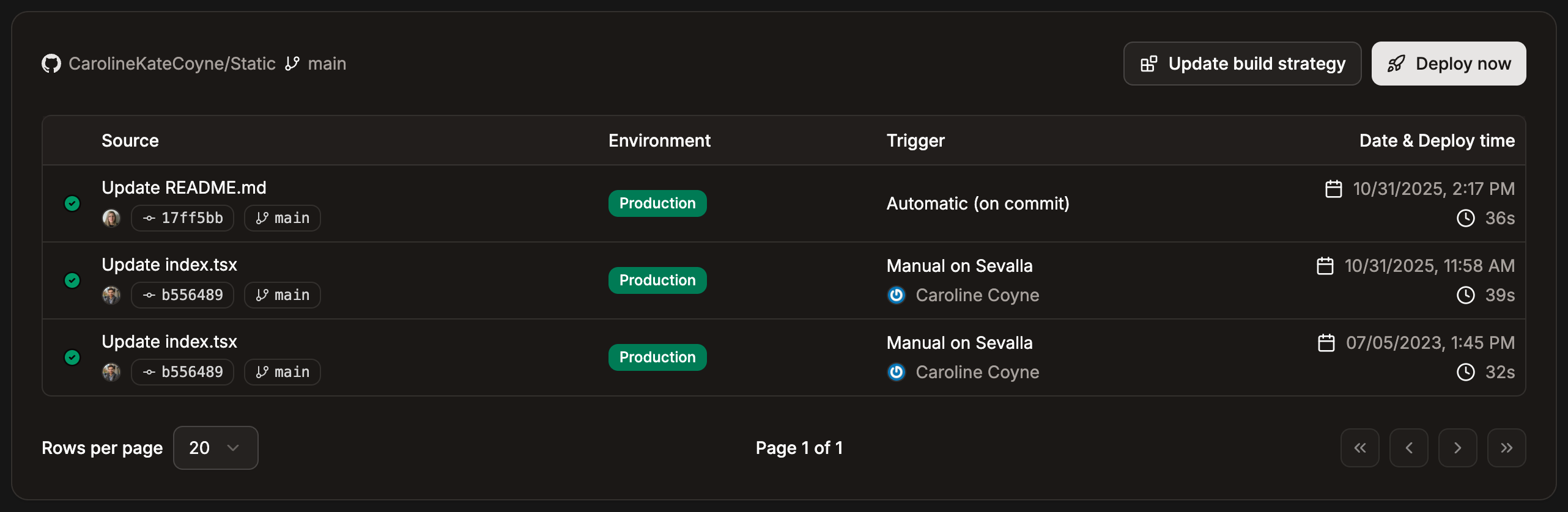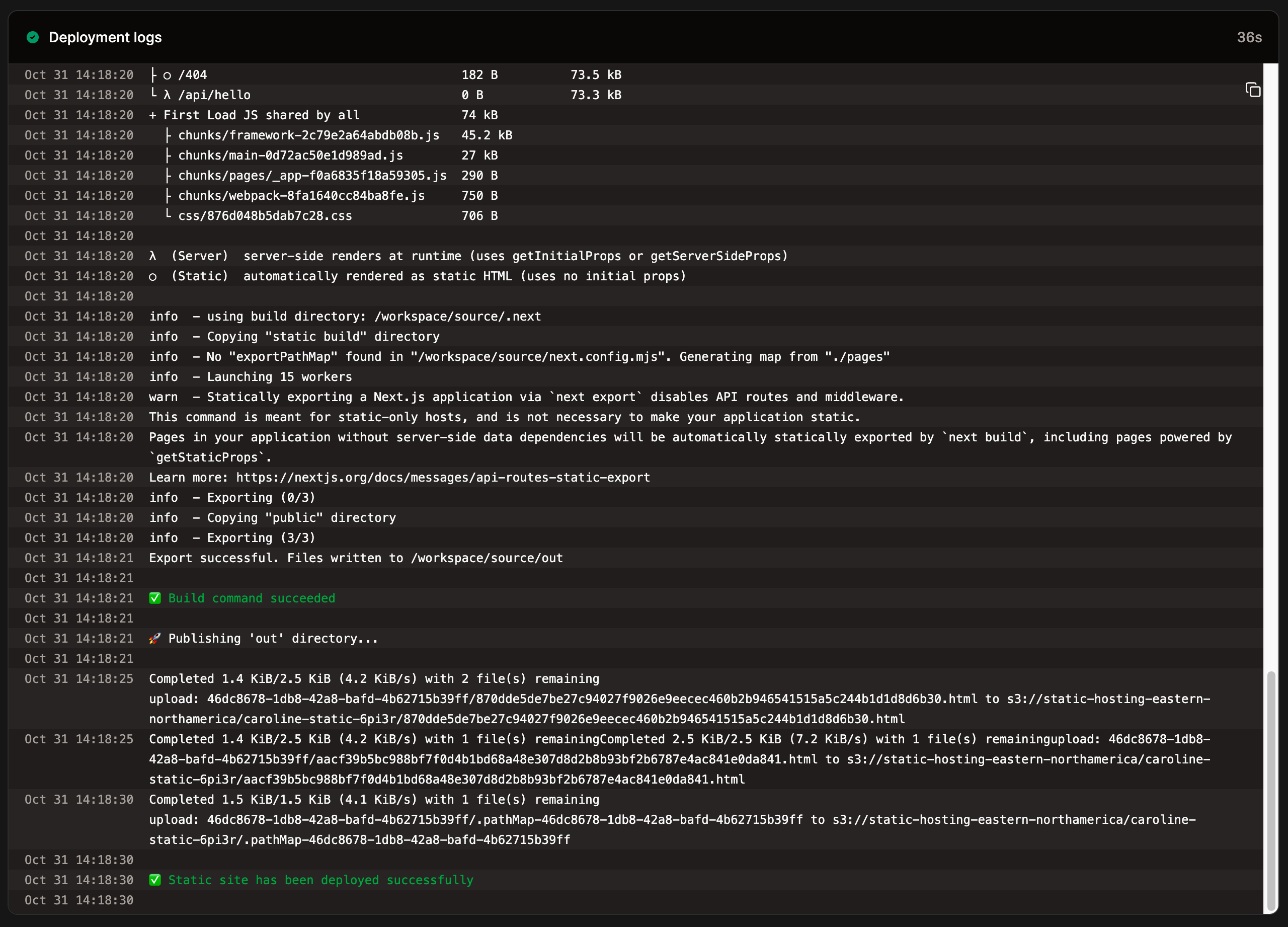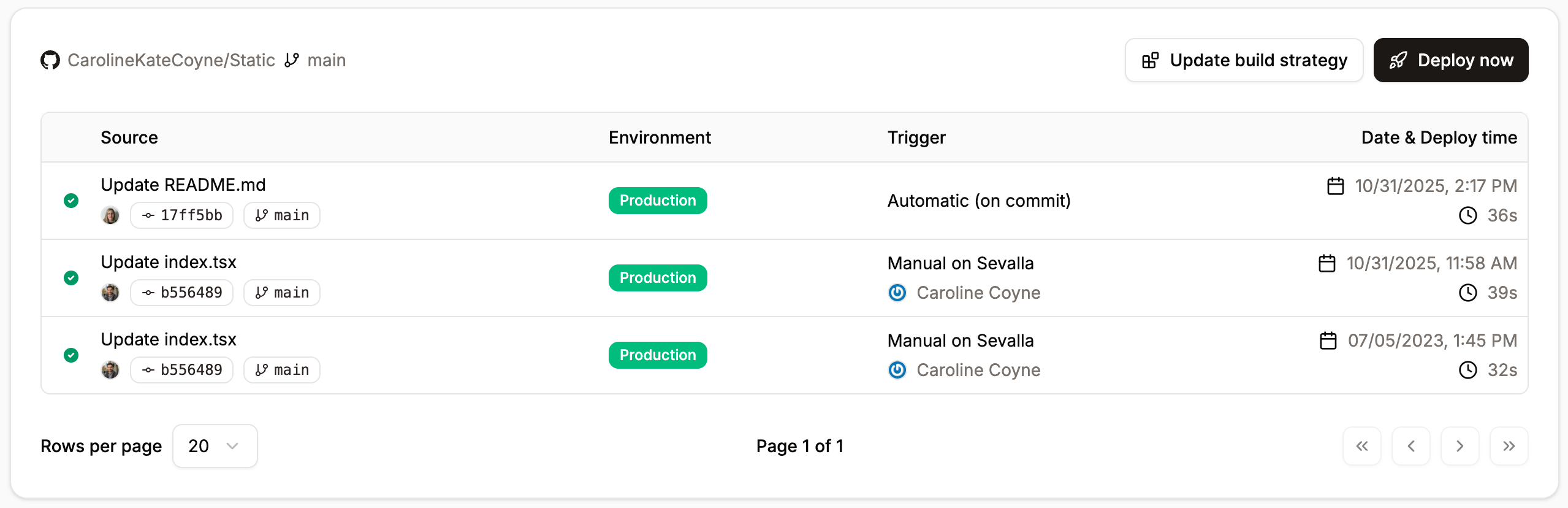
Static site deployments page.
History
In this section, you can see a list of all the previous deployments. You can also manually deploy the static site by clicking Deploy now. If you click on any of the deployments here, you’ll be brought to a dedicated page that shows the Deployment details and Deployment progress.Individual deployment details
If you click on any of the previous deployments, you’ll be brought to a dedicated page that shows the deployment log and Deployment details for that specific deployment. If the deployment fails, check the deployment log to identify where the process may have failed.Deployment log
When you deploy your site to Sevalla, the deployment log shows each step of the deployment and whether it is successful or not. For example, you may see the following steps in the deployment log:- Fetching source code from GitHub.
- Source code fetched successfully.
- Node version set successfully.
- Packages installed successfully.
- Build command succeeded.
- Static site has been deployed successfully.
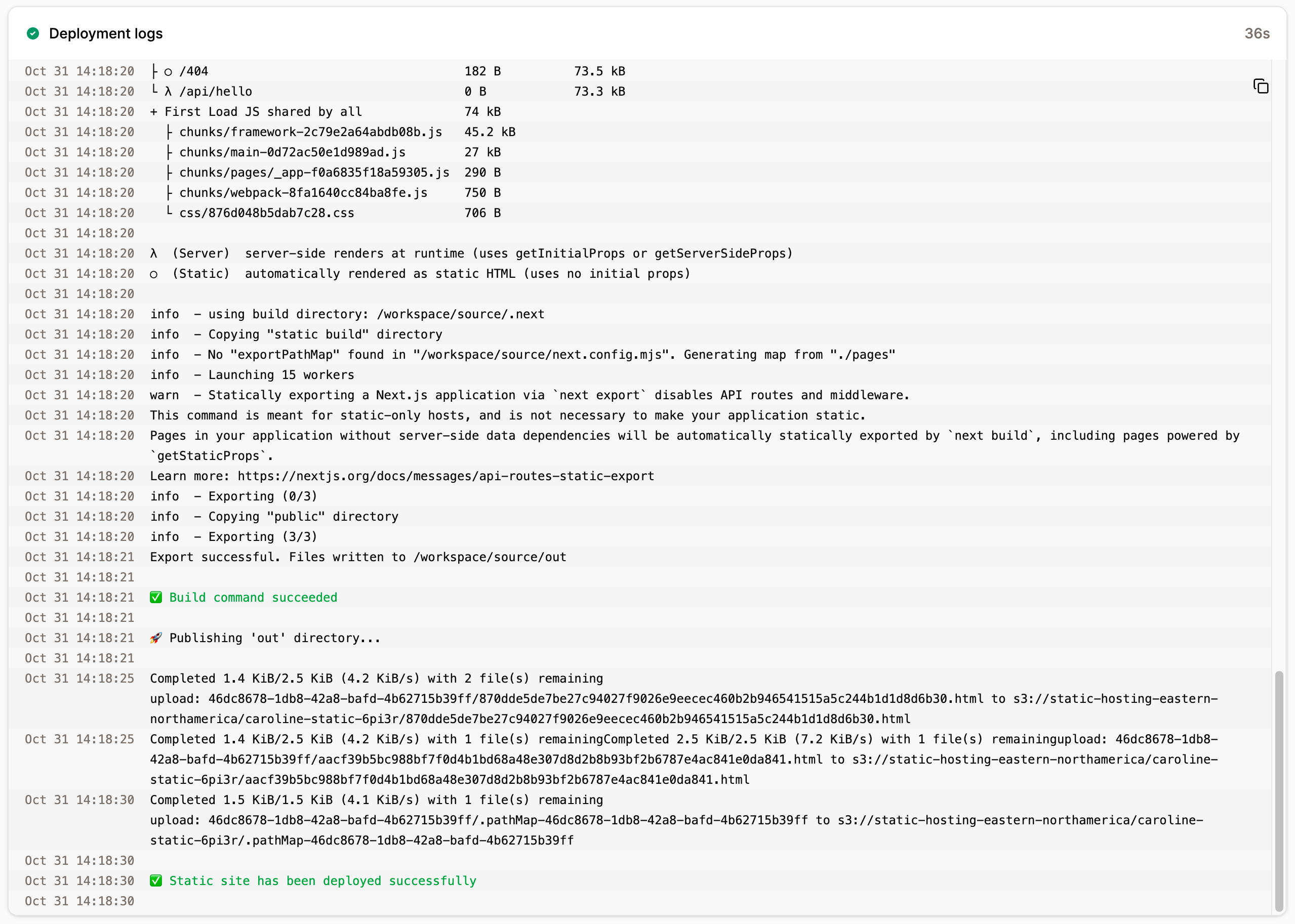
Static site deployment log for an individual deployment.
Deployment details

Individual deployment details.
- The name of the Git repository and branch.
- The Commit ID, with a link to the commit at the Git service provider.
- Who initiated the deployment.
- The commit message.
- The deployment start date and time.
- The time it takes for the deployment to finish (Deploy time).
- The deployment type is either manual or automatic. Automatic deployments only occur if you have selected Automatic deployment on commit.