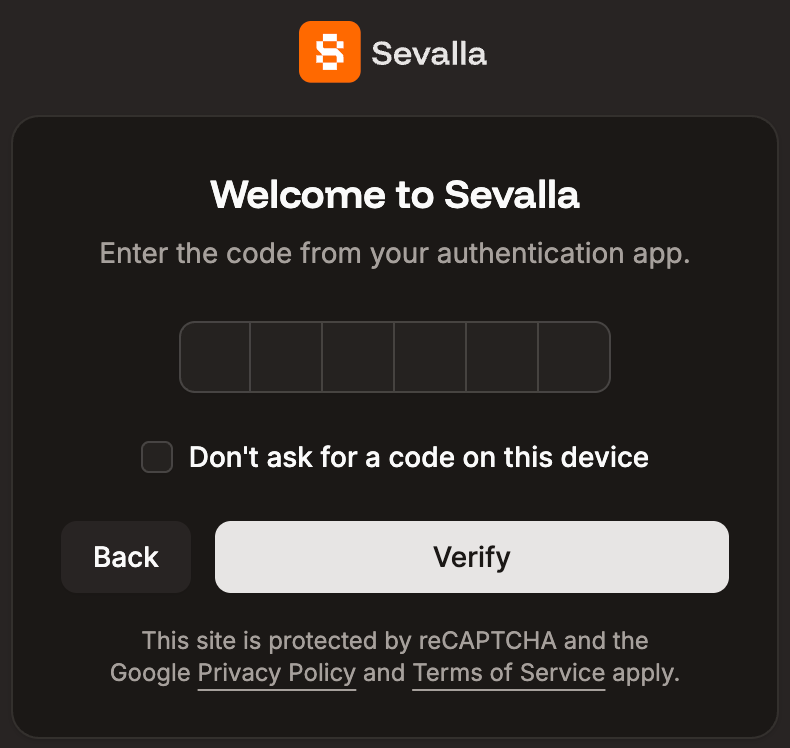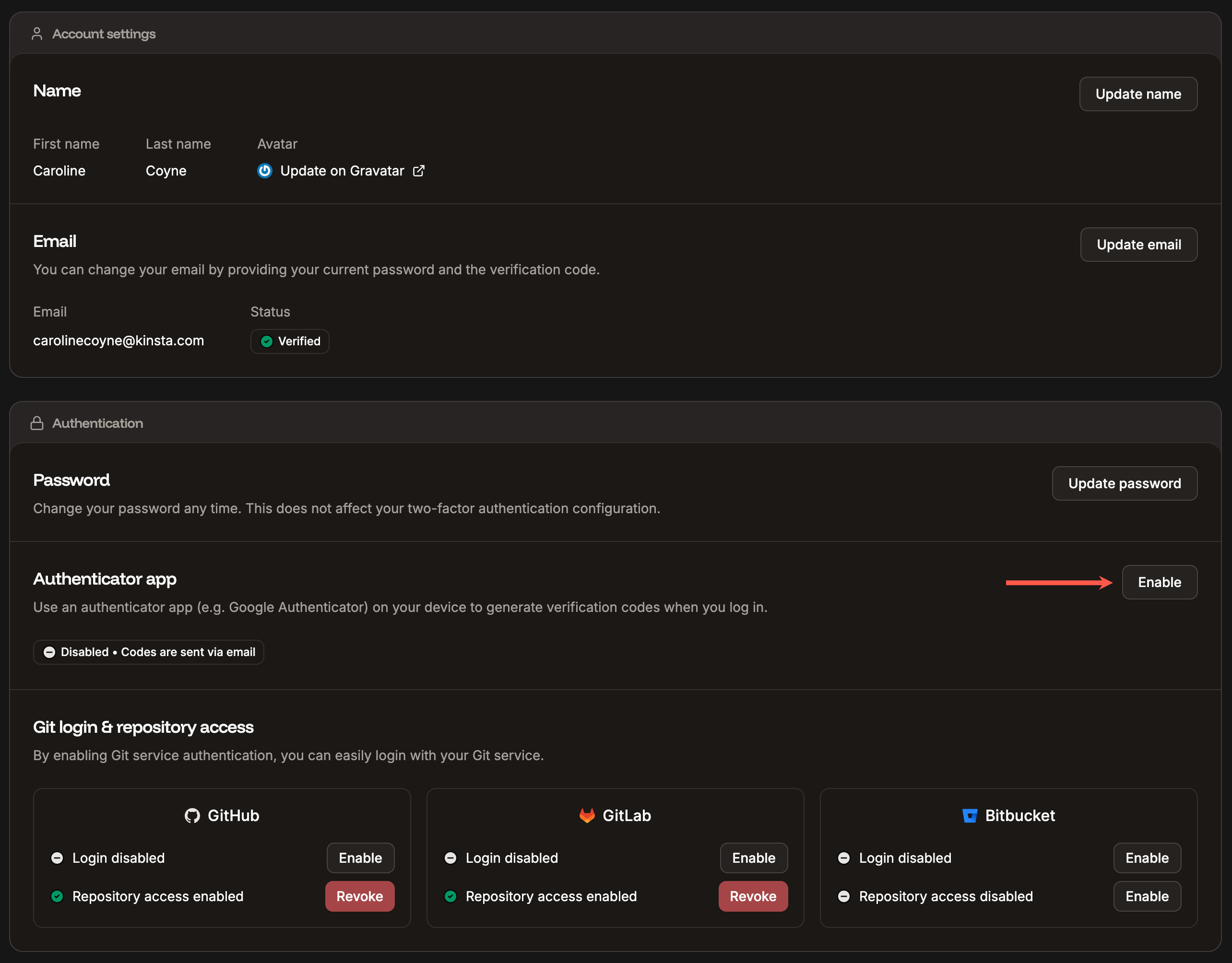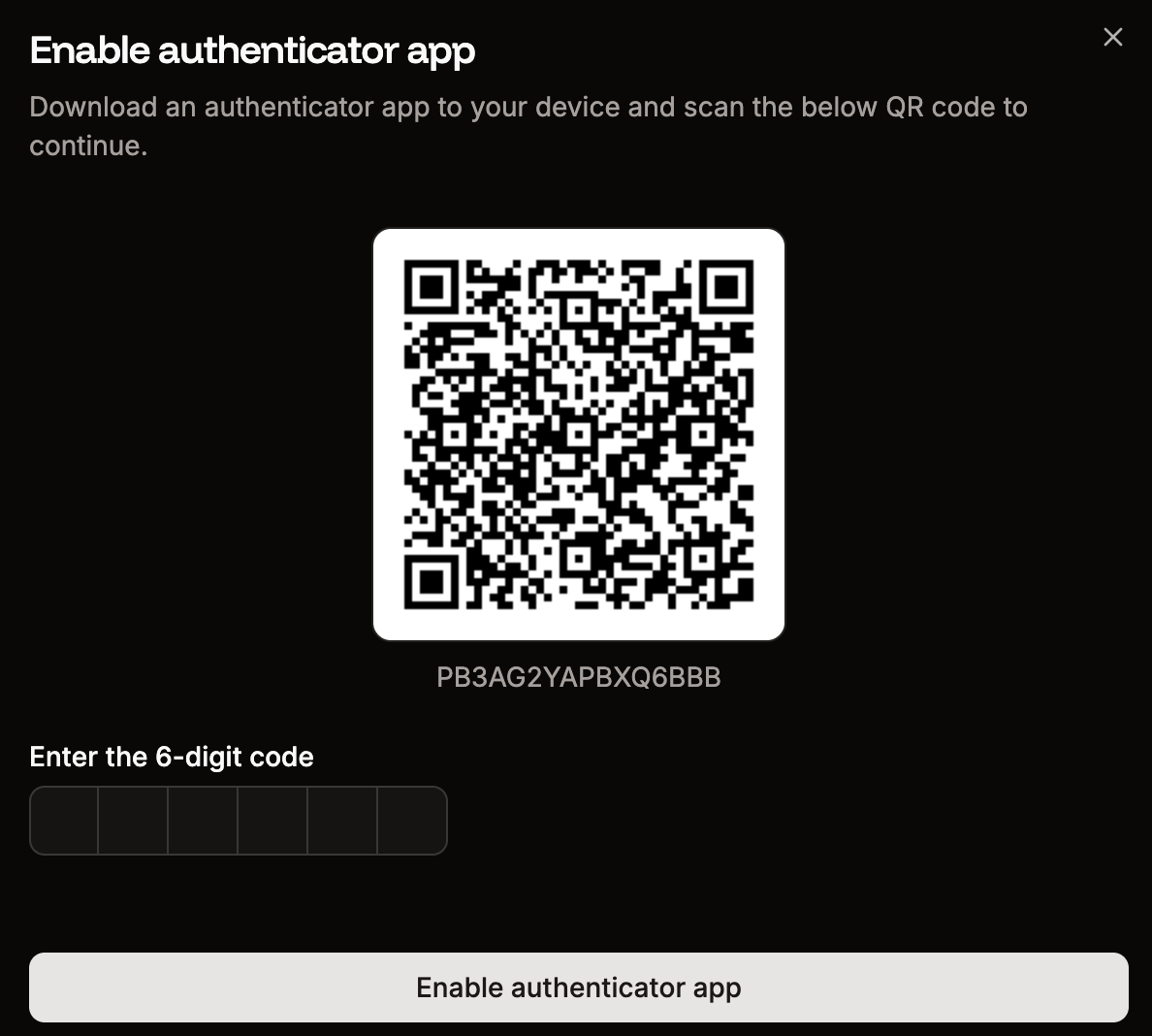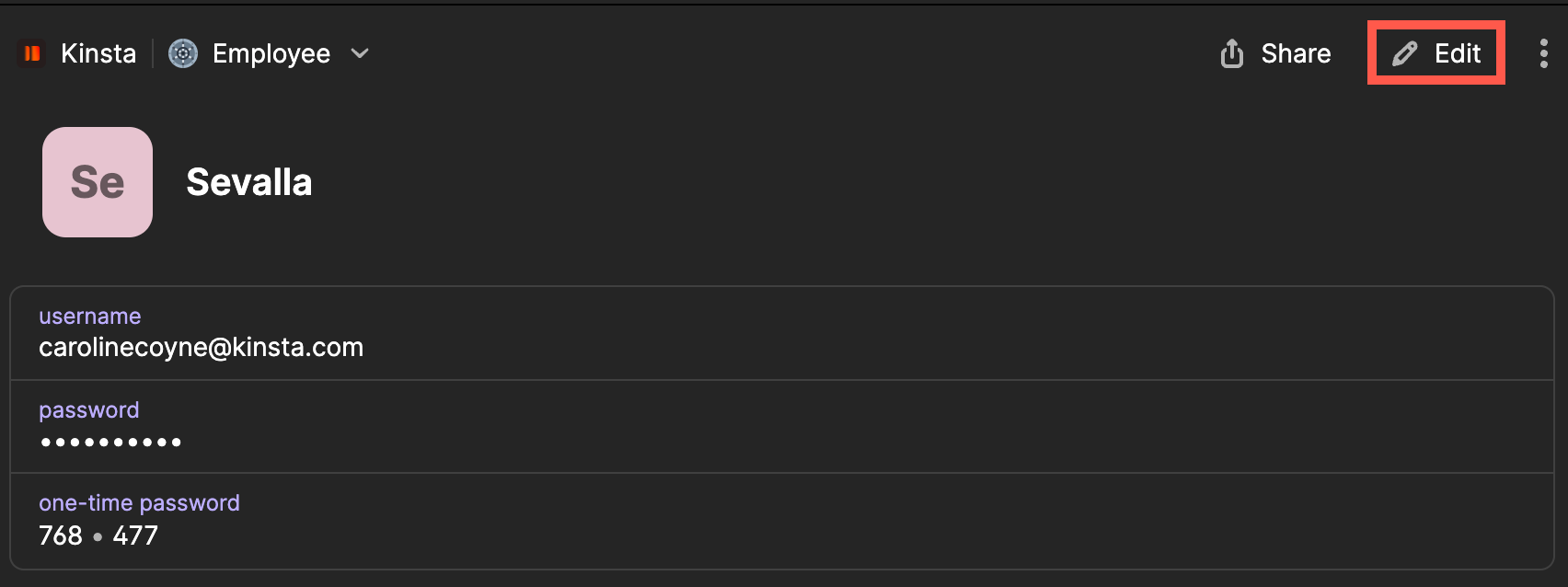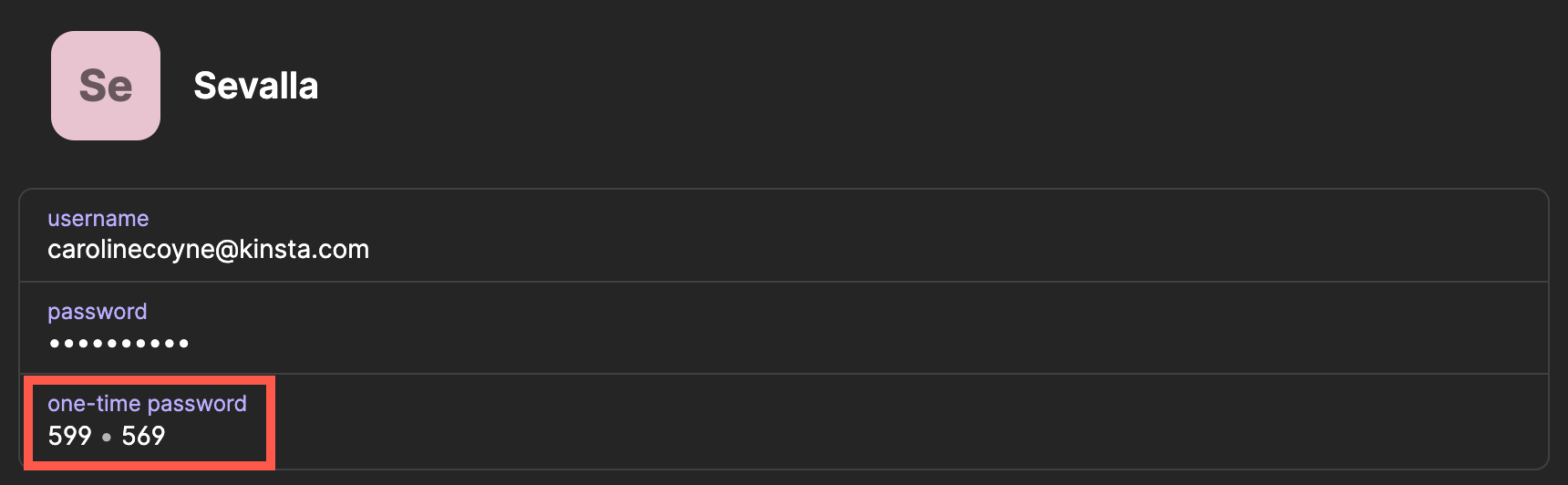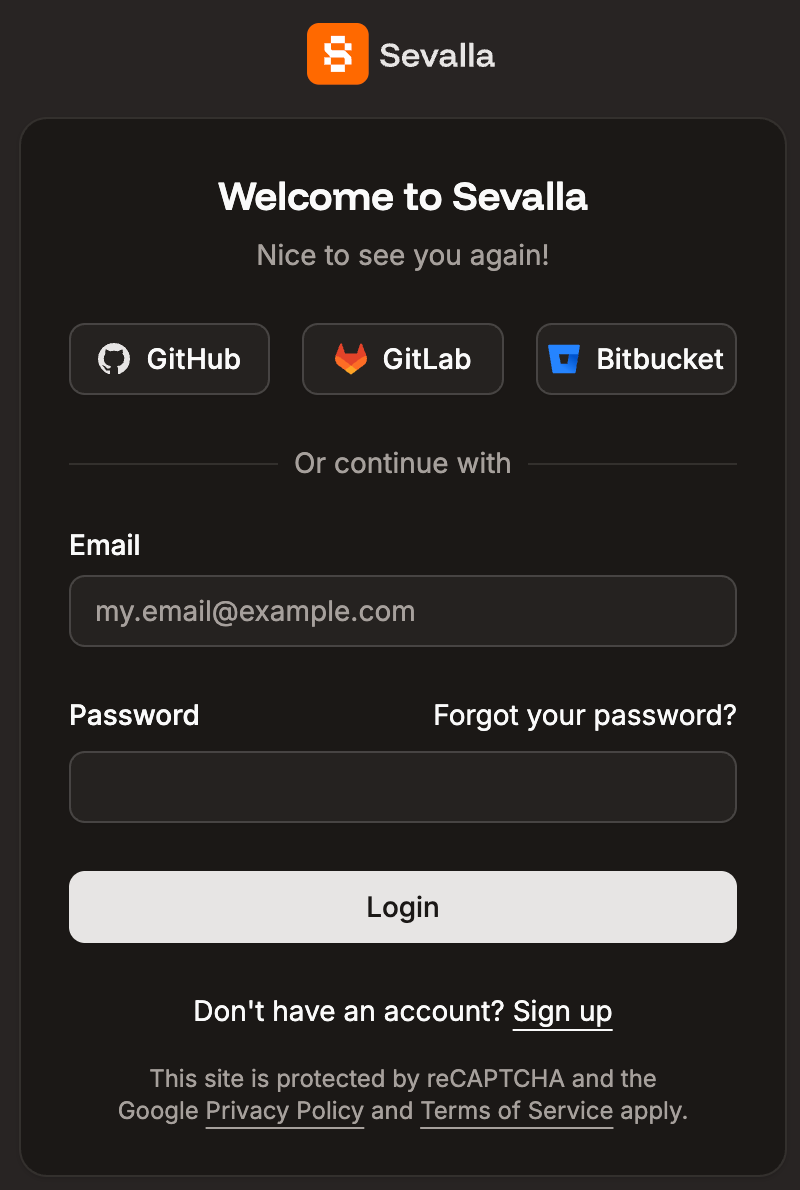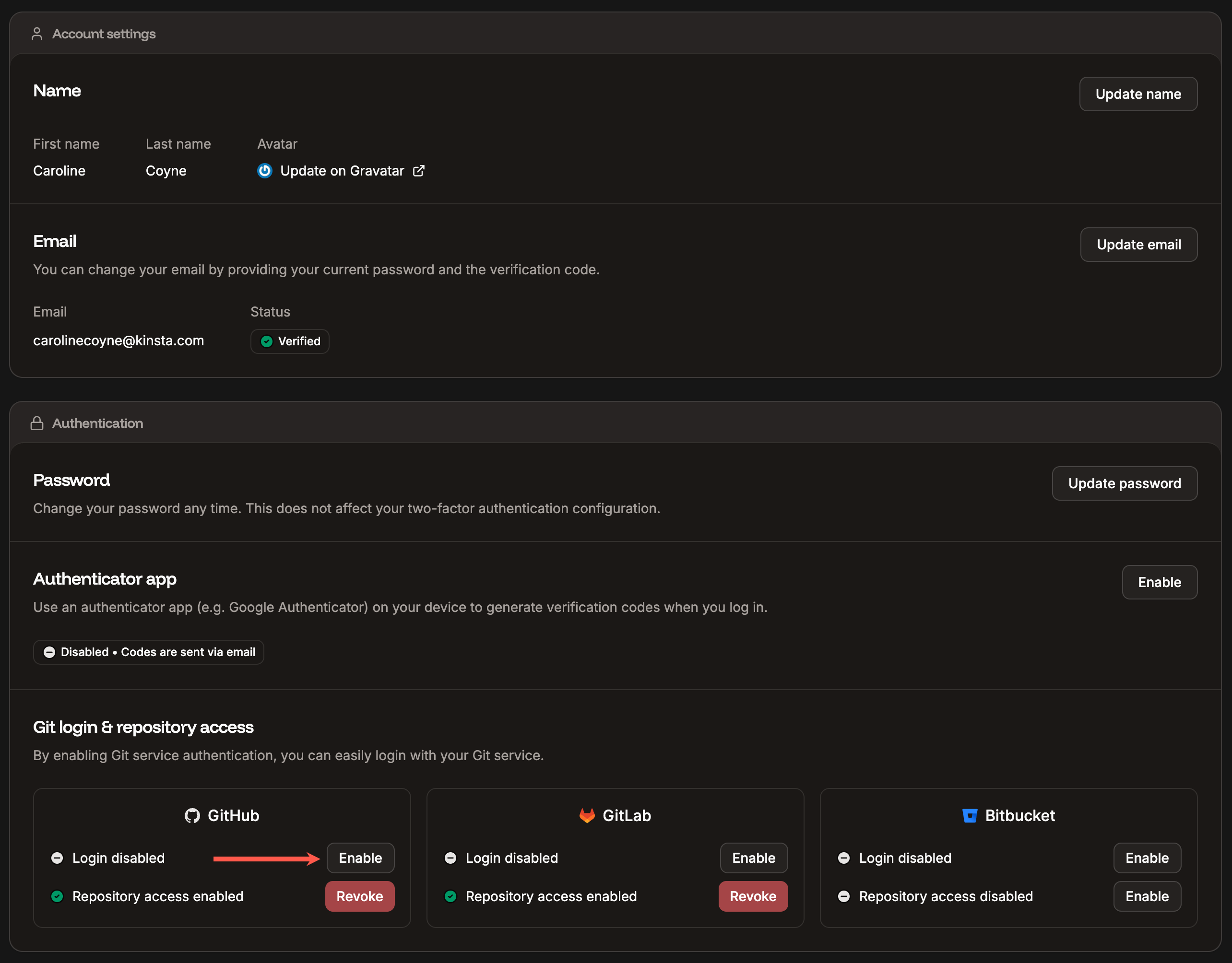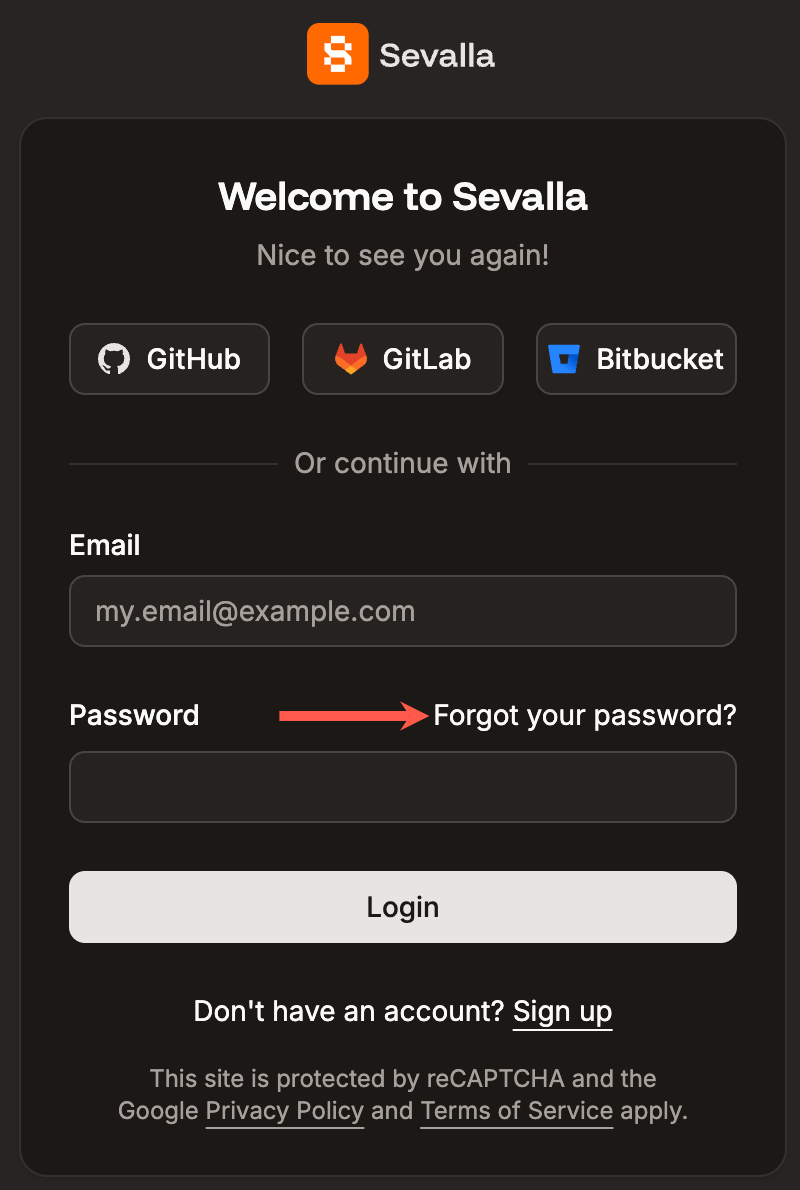- Use a Sevalla account to log in, or
- Use Single sign-on (SSO) via your Git provider.
Two-Factor Authentication (2FA)
Sevalla uses Two-Factor Authentication (2FA) to help protect your Sevalla account from unauthorized access, giving you enhanced security and greater peace of mind. 2FA requires an additional verification code sent to your email or available through an authentication or password manager app. This extra step ensures that even if someone gets your password, they won’t be able to log in without the code from your trusted device or account. Every time you log in to Sevalla, you’ll be prompted for a six-digit verification code either by email or through an authenticator app. If you’re using an authenticator app, open it, find the 2FA code, enter it into the 6-digit verification code field, and click Verify. If you’re using a password manager like 1Password, the code should be automatically placed in your clipboard so that you can paste it in after the first login page. If you trust the device you’re using and select Don’t ask for a code on this device, you won’t need to enter an authentication code for 30 days, as long as you continue logging in with the same browser and IP address. After 30 days, we’ll prompt you for a code again to help keep your account secure.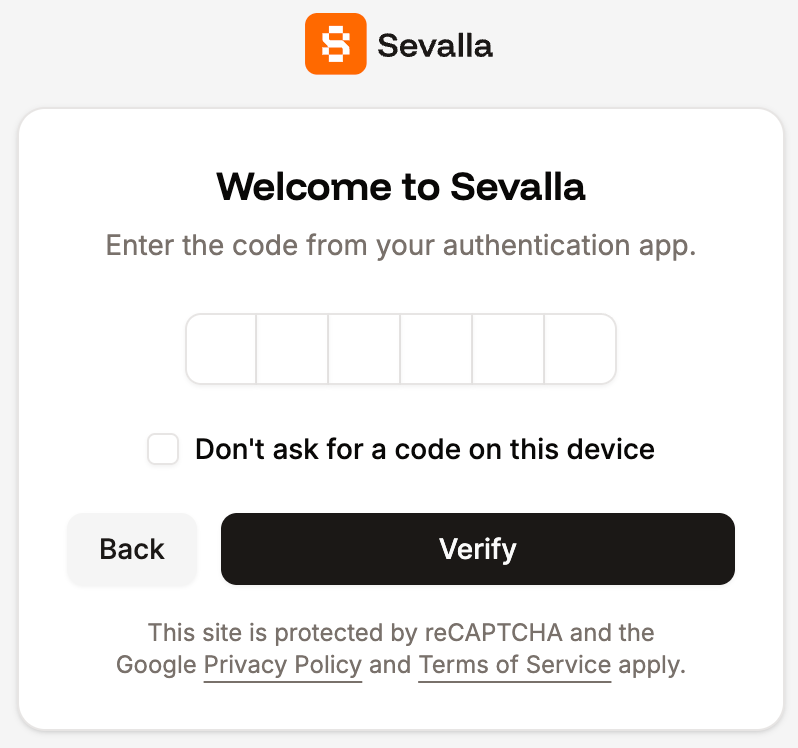
2FA authentication when you log in to Sevalla.
Email authentication
When you create your Sevalla account and log in for the first time, email is used as the default authentication method. A one-time verification code will be sent to your email address; simply enter this code in Sevalla and click Verify to continue. Each code can only be used once and is valid for 30 minutes. If a code is entered incorrectly ten times in a row, it will be reset. If you don’t receive the email, check your spam or junk folder. After 30 seconds, you’ll have the option to click Request a new code to receive another one. If you’re still having issues after requesting a new code, contact our Support Team. If you would prefer to use an app to authenticate your login, you can enable App authentication.App authentication
If you want to authenticate your MyKinsta login with an app rather than email, click on your username, then click Account.
Sevalla user settings.
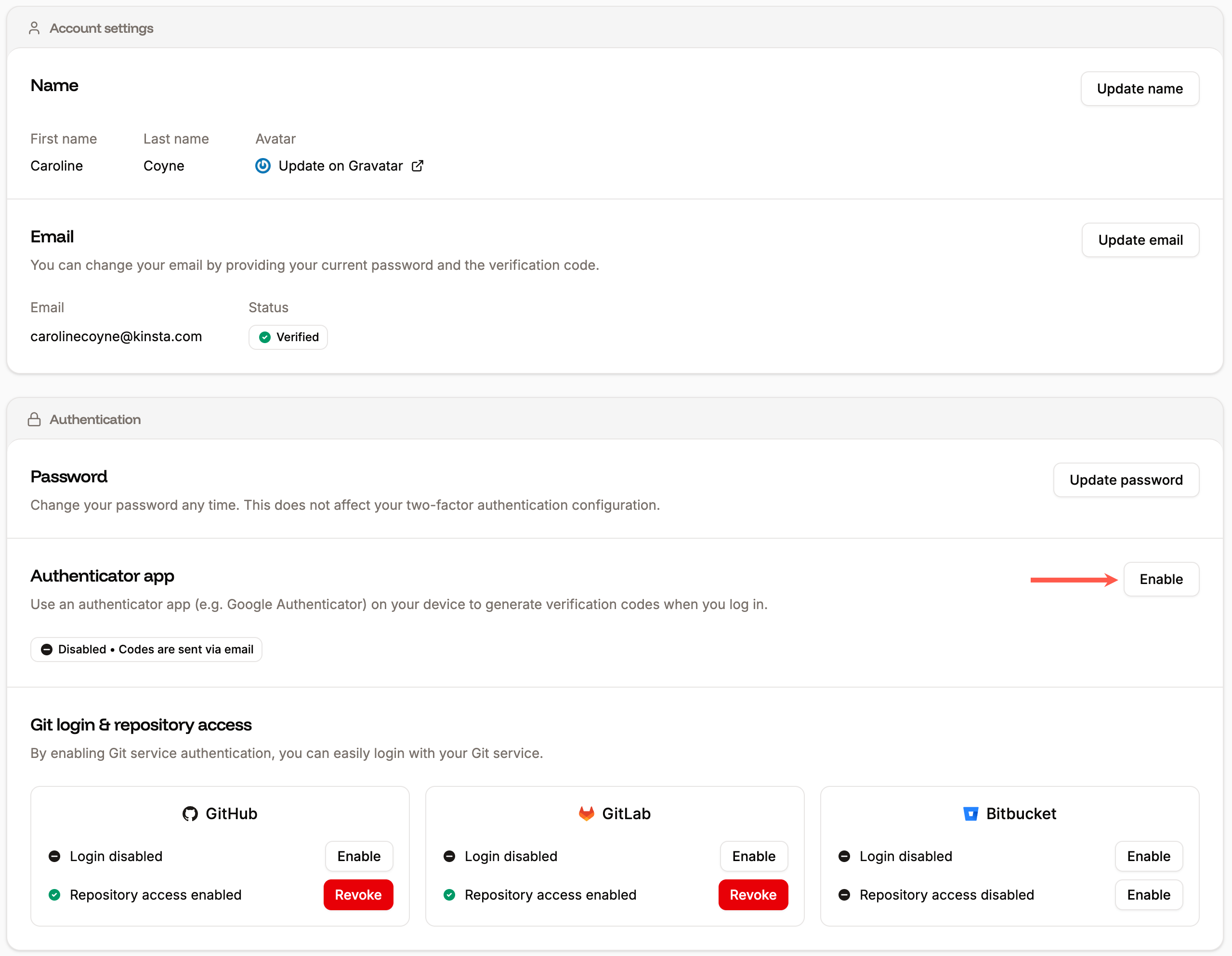
Enable the Authenticator app in Sevalla.
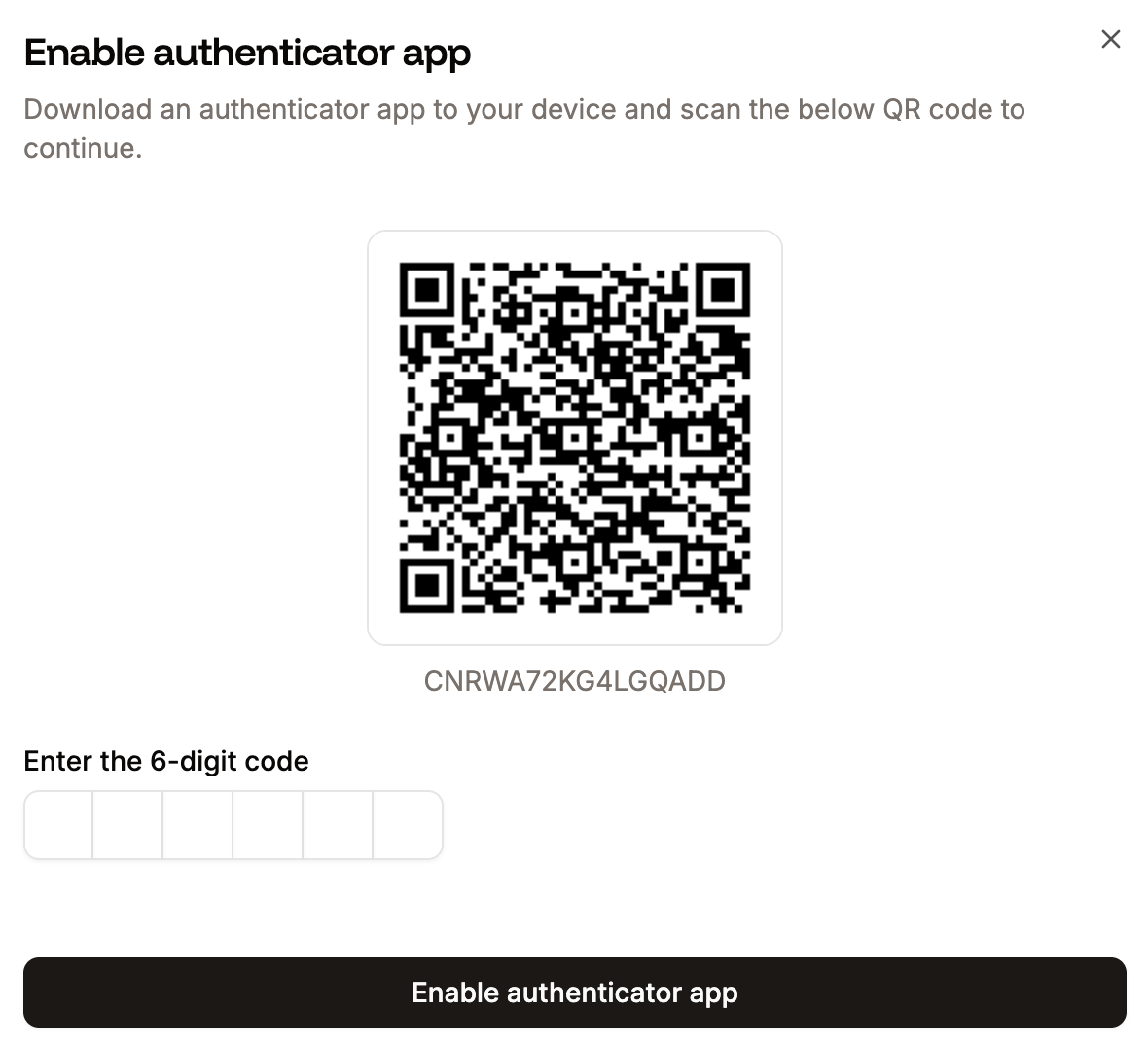
QR code for setting up two-factor authentication in Sevalla.
How to add Sevalla 2FA to 1Password
If you’re already using 1Password to manage passwords, we recommend using the built-in two-factor authentication feature to add your Sevalla 2FA. In the 1Password app, navigate to the login profile for your Sevalla account and click Edit.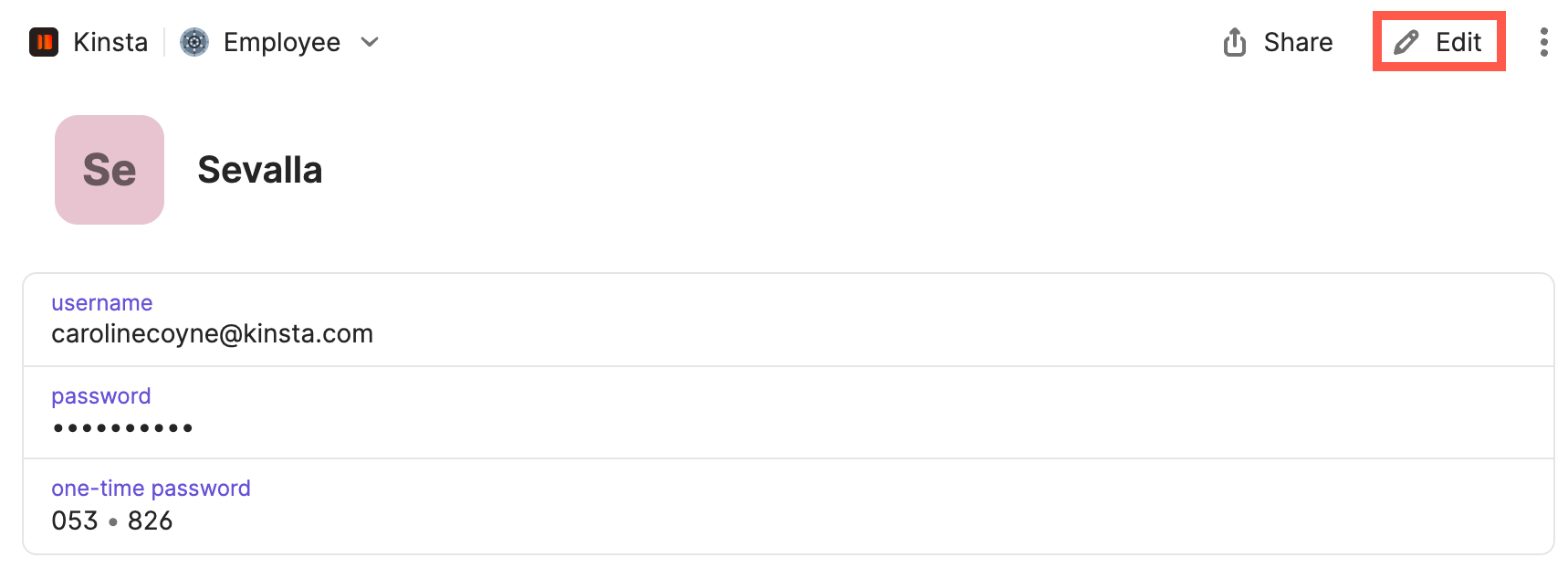
Find and edit your Sevalla login profile in 1Password.
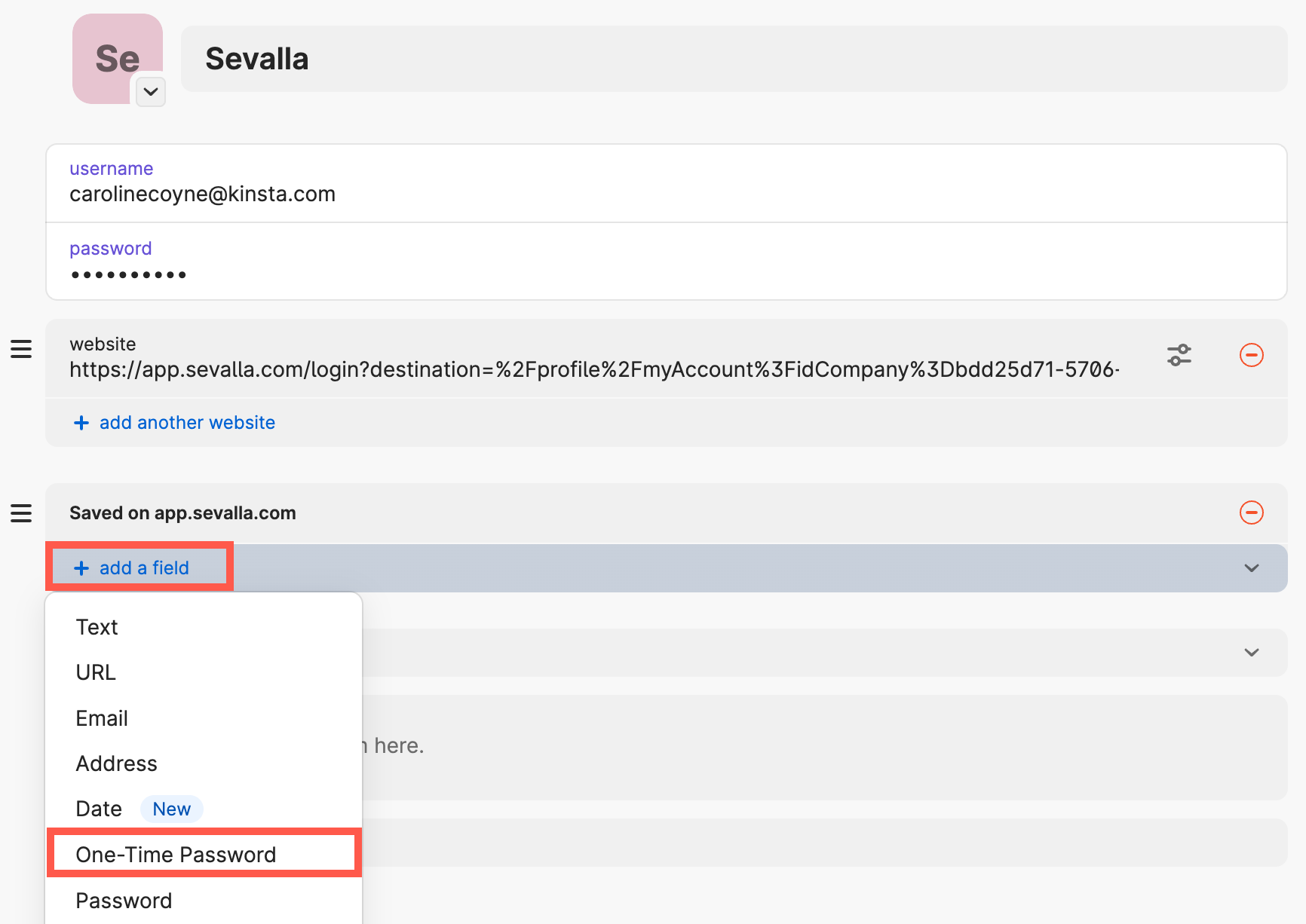
Add a one-time password in 1Password.
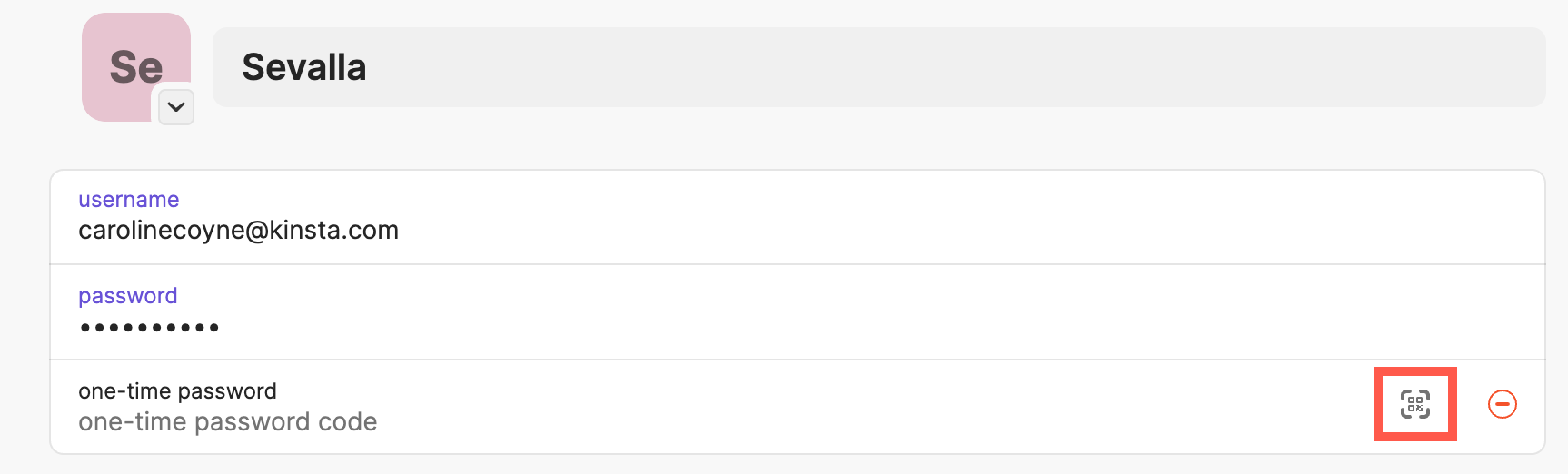
Click the QR code icon to activate the QR code scanner in 1Password.
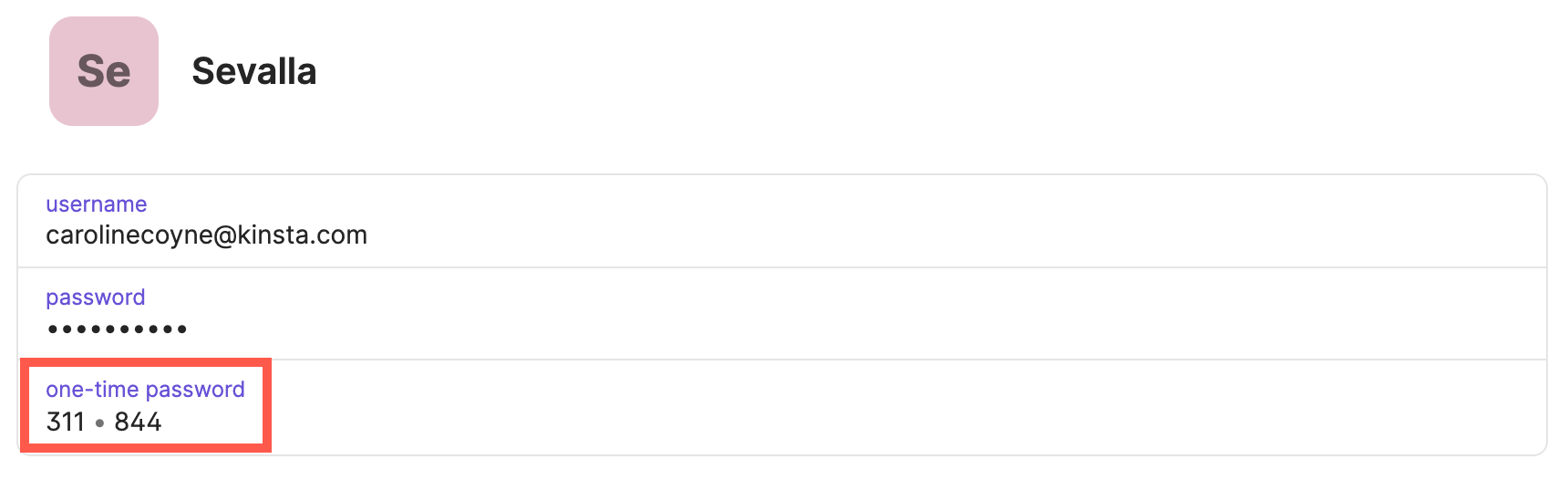
A one-time password in 1Password.
How to add Sevalla 2FA to Google Authenticator
Google Authenticator is a 2FA app that’s available for both iOS and Android devices. To add Sevalla 2FA to Google Authenticator, press the + button in the upper right corner of the Google Authenticator app and press Scan Barcode. Next, use the camera on your mobile device to scan the QR code in Sevalla. After scanning the QR code, type in the six-digit code from Google Authenticator into the Enter the 6-digit code you see in the app field in Sevalla, and press Verify.How to recover your 2FA-Protected Sevalla account
If you have lost access to your 2FA device and cannot log in to Sevalla, our Support team can help you regain access to your account. To recover your 2FA-protected account, follow the steps below.- Send an email to support@sevalla.com from the email address on file in your Sevalla account. If you use sam@test.com to log in to Sevalla, send us an email from sam@test.com. In the email, let us know you’ve been locked out and need to regain access to your account.
- Our Support team will verify your email address to make sure it matches the one we have on file.
- Our Support team will ask you to provide the last 4 digits and the expiration date of the credit card we have on file for the account.
- After successfully verifying your email address and credit card details, our Support team will remove the authenticator app protection from your account. You can then log in to Sevalla and use email authentication to access your account.
Single Sign-On (SSO)
Single Sign-On (SSO) saves you time by letting you log in with your Git service provider login without signing up separately for a Sevalla account.
Use Single Sign-On to access and log in to Sevalla with your Git service provider login.
Access Sevalla with your Git provider login
- To get started, head over to the Sevalla Signup page.
- Select your Git provider (GitHub, GitLab, or Bitbucket).
- When prompted, log in to your Git provider and connect Sevalla to your account.
- Depending on your provider, when you are returned to the signup page, you may need to enter your email address and name to continue logging in to Sevalla.
Link your Git service to your Sevalla account
- Log in to Sevalla, click on your username, then click Account.
- On the My account page, go to the Git login & repository access section, on the Git service provider you want to use SSO for, click Enable on Login disabled.
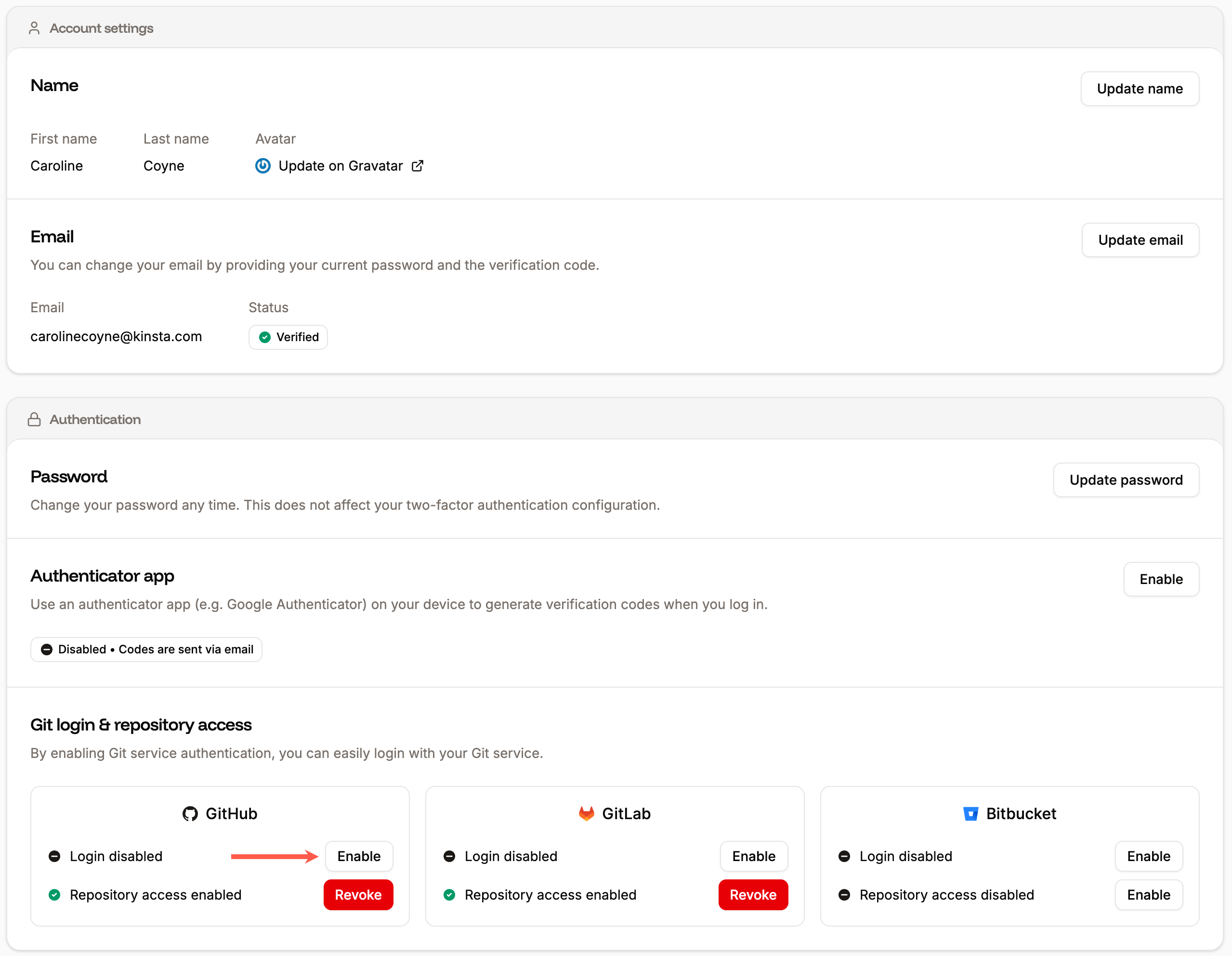
Enable Single Sign-On with your Git service provider login.
- When prompted, log in to your Git provider and connect Sevalla to your Git service account.
- Now you can use SSO or your Sevalla email address and password to log in to Sevalla.
Disconnect your Sevalla user from a Git provider
Log in to Sevalla, click on your username, then click Account. On the My account page, go to the Git login & repository access section, and on the Git service you no longer want to use SSO for, click Revoke on Login enabled. If you want to remove access to your repositories, on the Git service, click Revoke on Repository access enabled.Reset your Sevalla password
If you need to reset your Sevalla password, you can start the process on the Sevalla login page.The forgot password feature works the same way for Sevalla users registered through a Git provider (Sevalla SSO) and those registered via the traditional signup method. This will only change your Sevalla password and doesn’t make any changes to your Git service provider account.
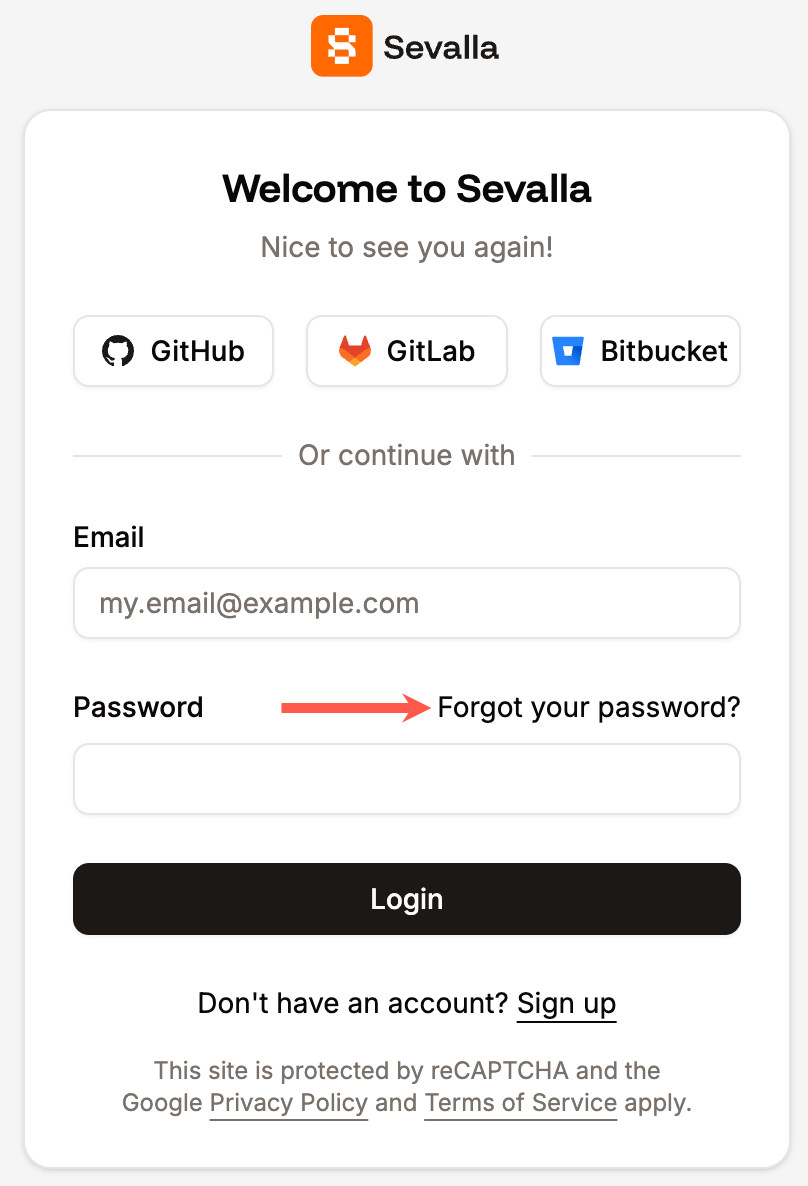
Click the forgot password link on the Sevalla login page.