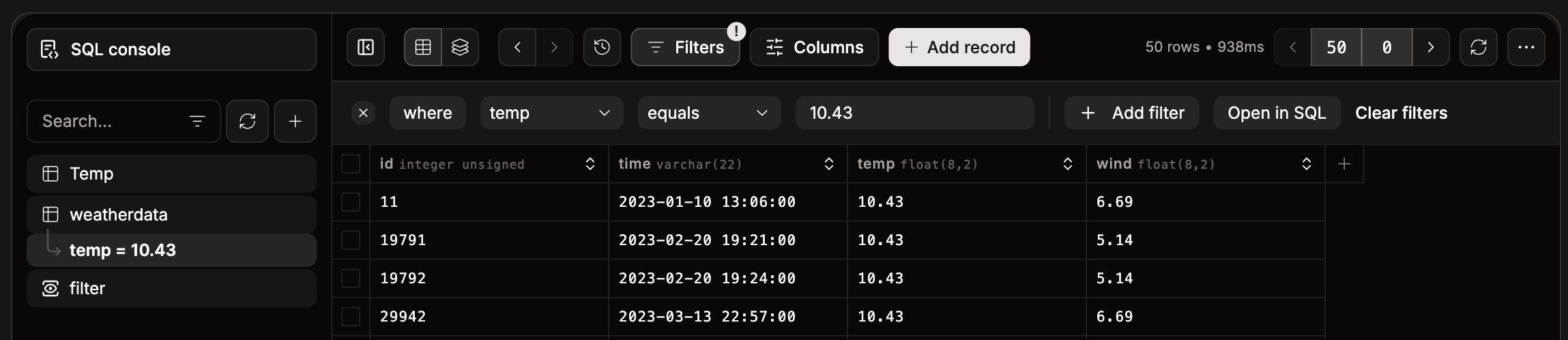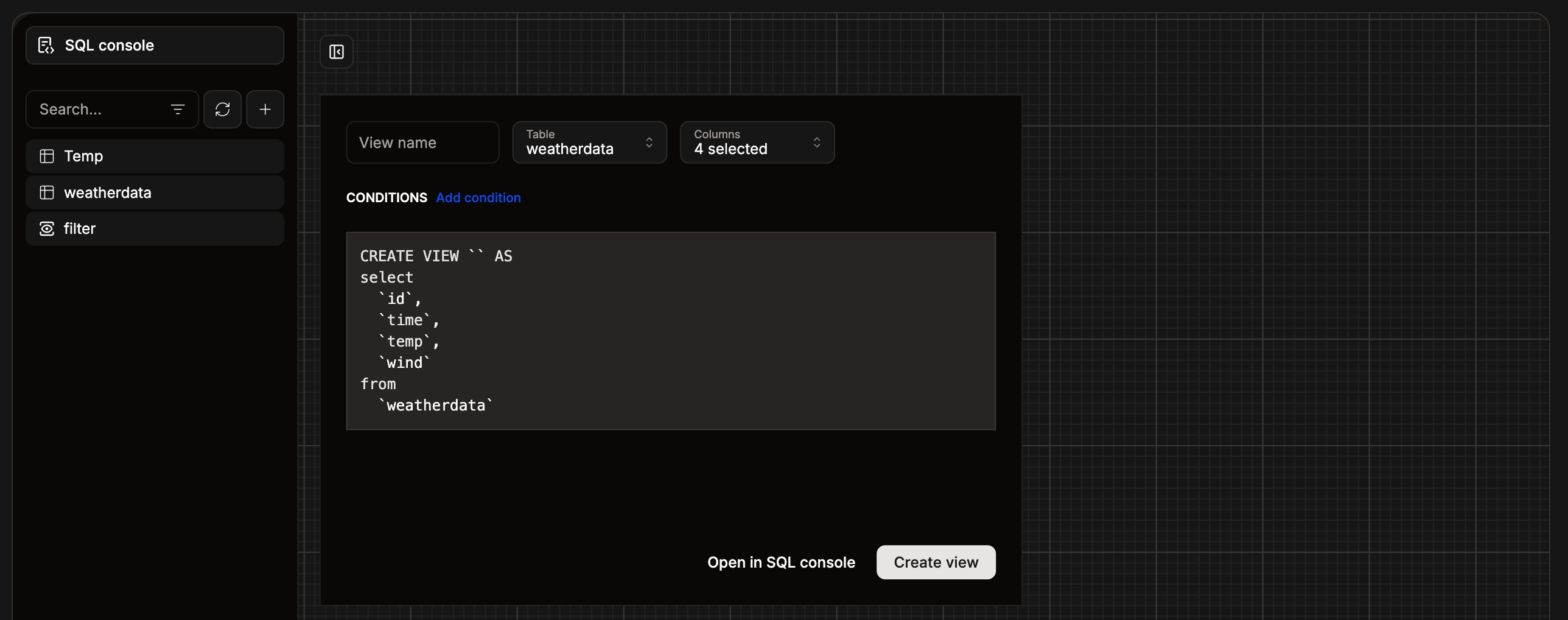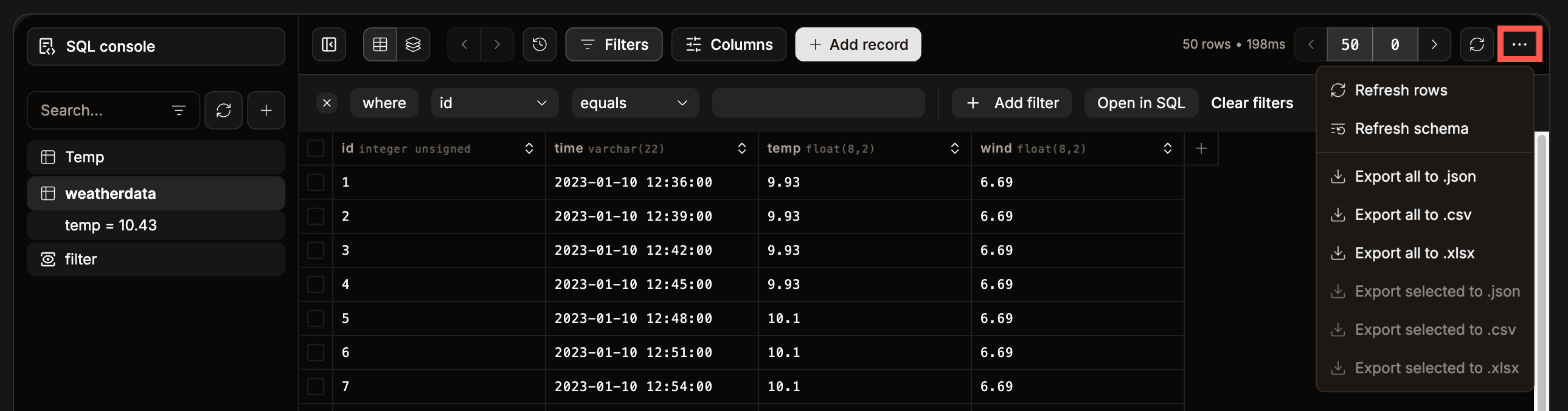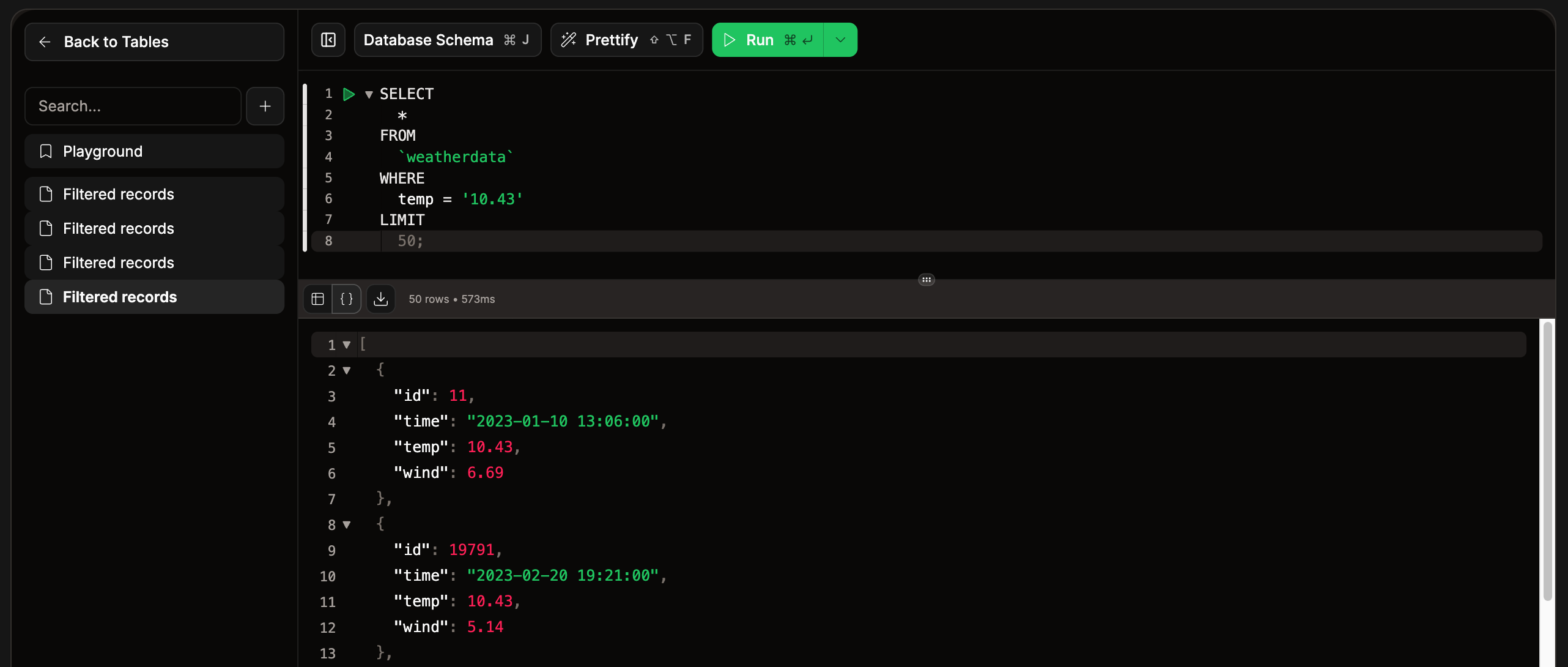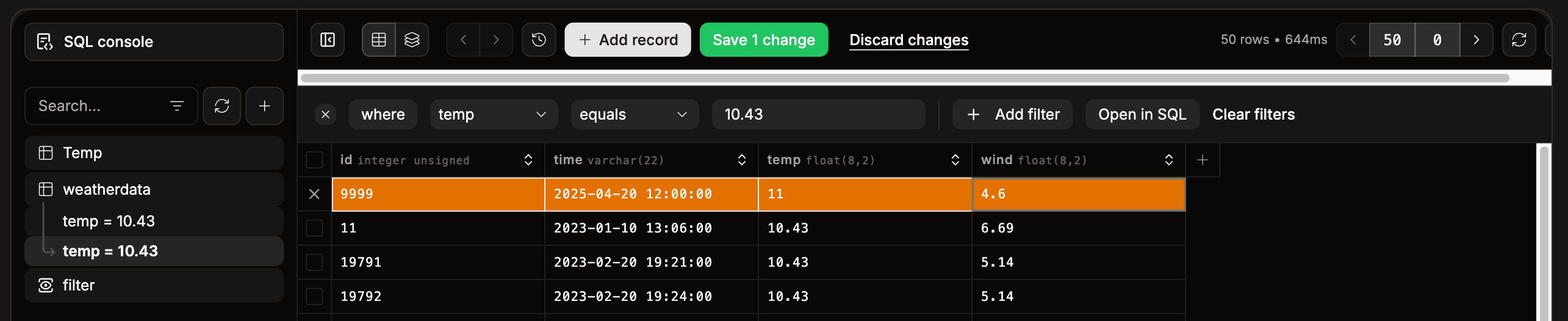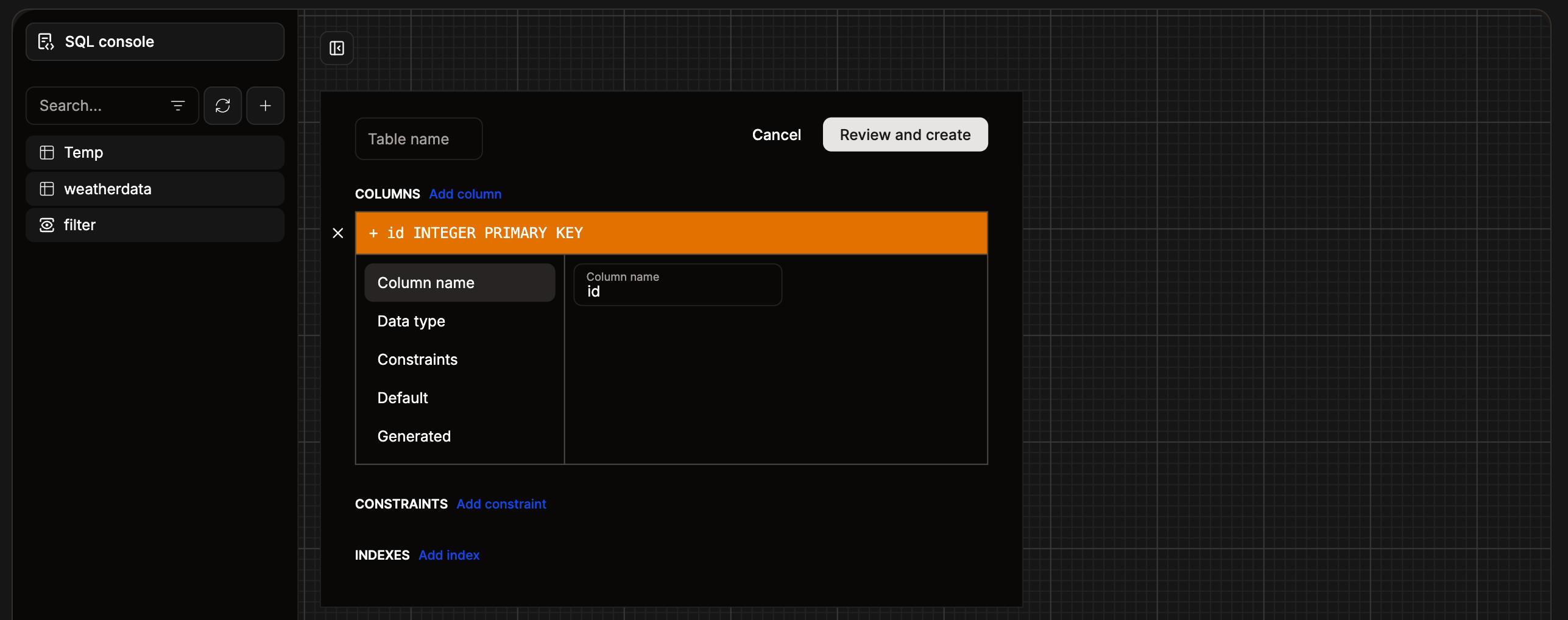Access the Database Studio.
Sort your data
Within the Database Studio, you can sort the columns by using the arrows at the top of each column; you can also choose which columns you want to show using the Columns option. You can use Filters to show specific data, and you can apply more than one filter at a time. When a filter is applied, it shows an exclamation mark on the Filters option.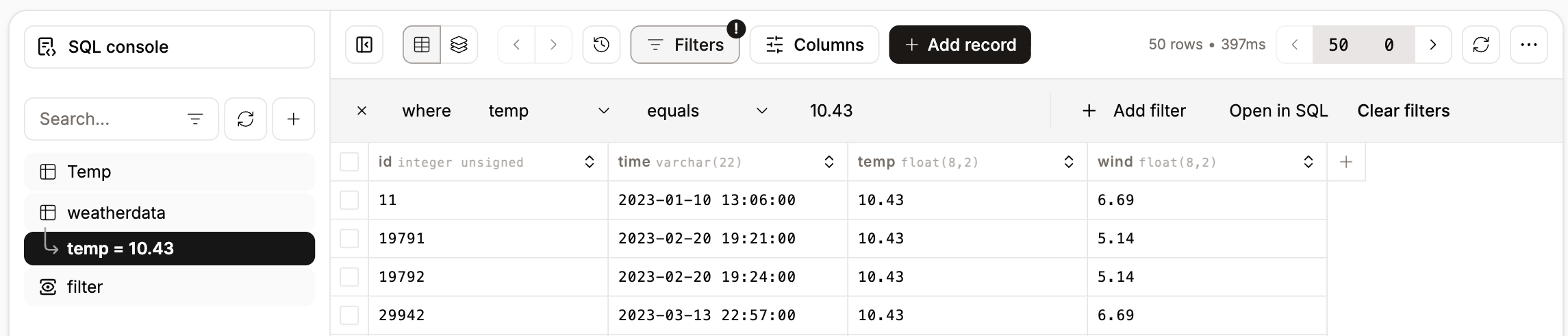
Apply filters to your database to show specific data.

Database studio SQL editor.

Create a new view for your database.
Export your database
Within the Database studio, you can export your entire database or just selected data to a.json, .csv, or .xlsx file. To export your data, click the ellipsis (three dots) and choose the file type you want to export to.
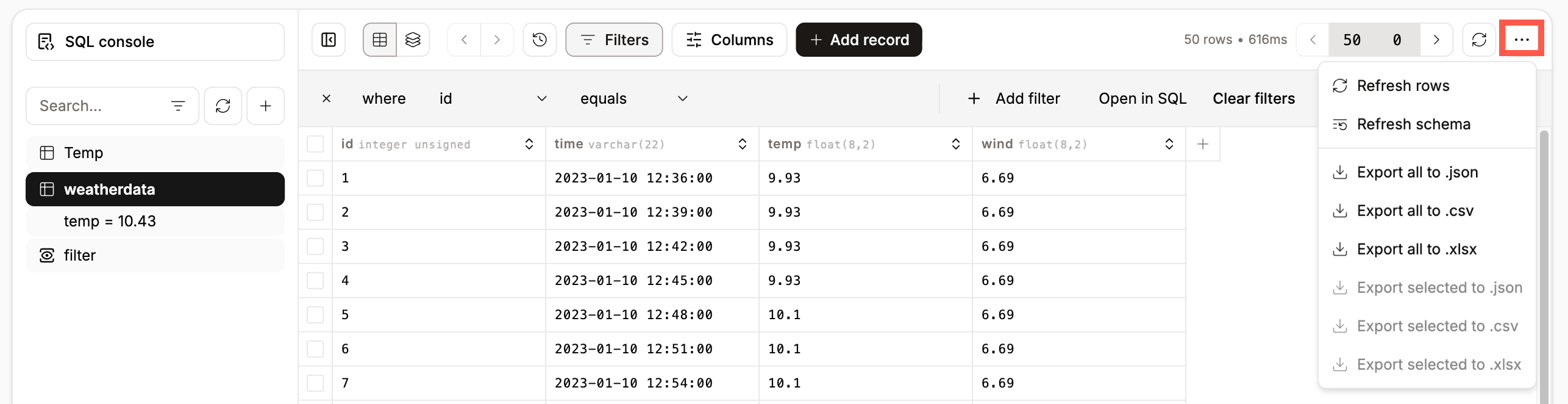
Export your database.
SQL console
Within the Database studio, you can access an SQL console where you can run SQL queries on your database. The SQL editor lets you view the Database Schema, Prettify the code for better readability, and Run the SQL directly in the console. When you run the SQL query, you can choose to show the results as a table or as JSON, and export the results to a.json, .csv, or .xlsx file. You can also store these queries as snippets and create folders to organize the snippets.
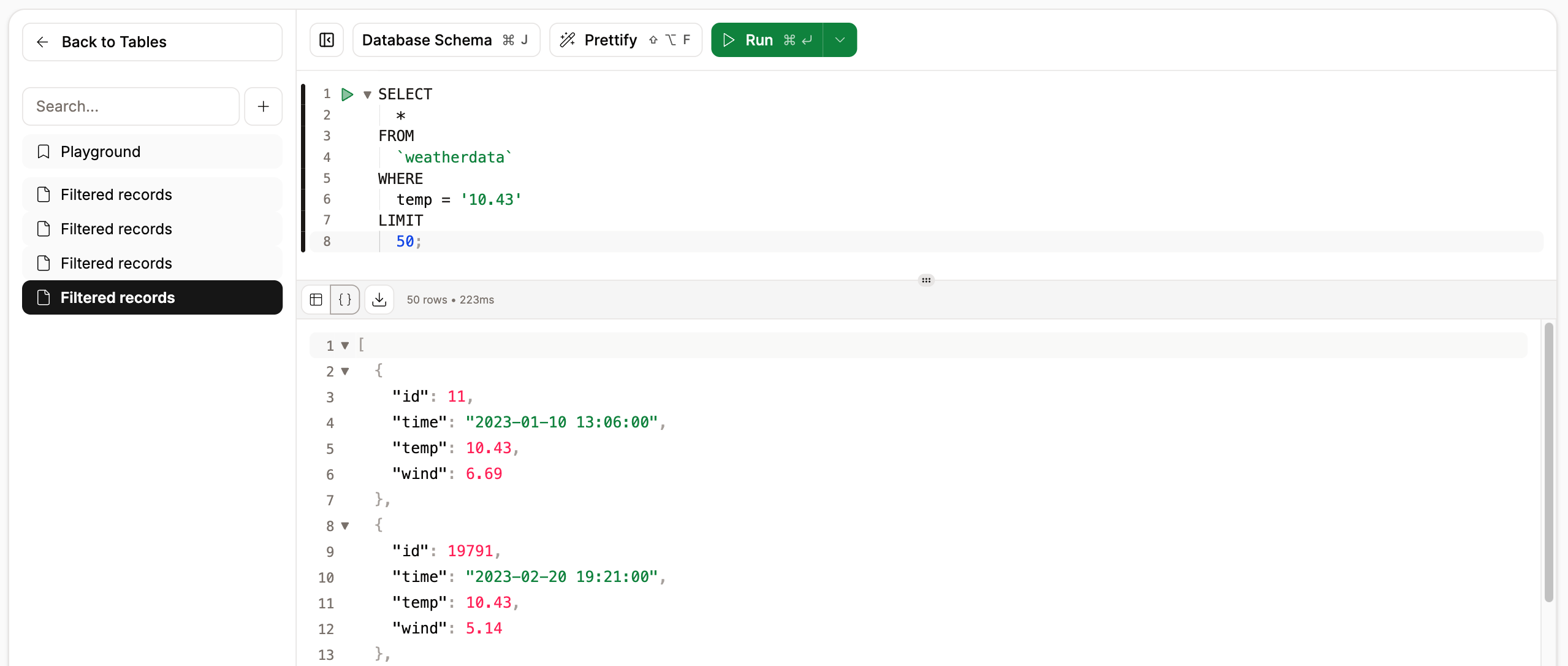
Database studio SQL console.
Add a record
To add a record to your database, click Add record, enter the required data into the table, and click Save x change(s).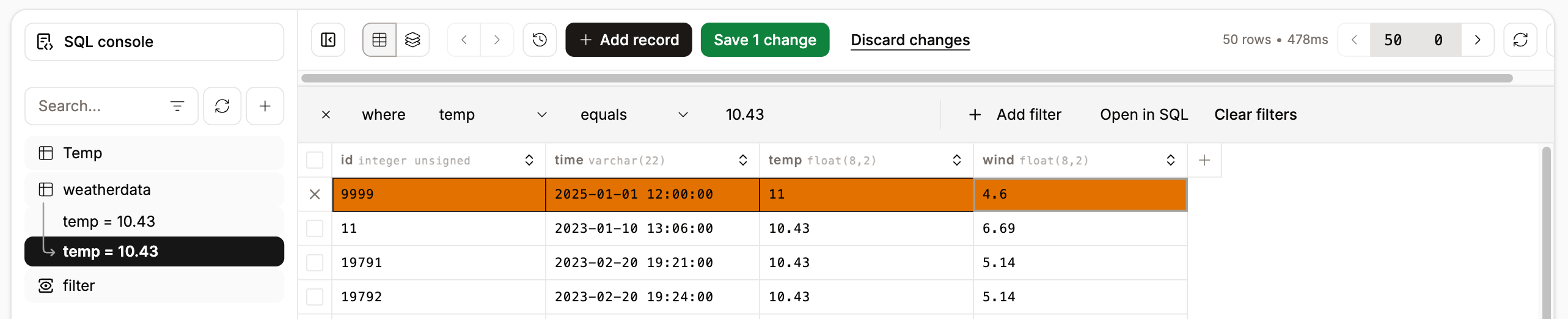
Add a record to your database table.
Add a table
To add another table to your database, click the plus icon and then Create Table. You can then name the table and define its columns, specifying the data type, constraints, default values, and expressions for any generated data. Additionally, you can add table-level constraints and indexes as needed.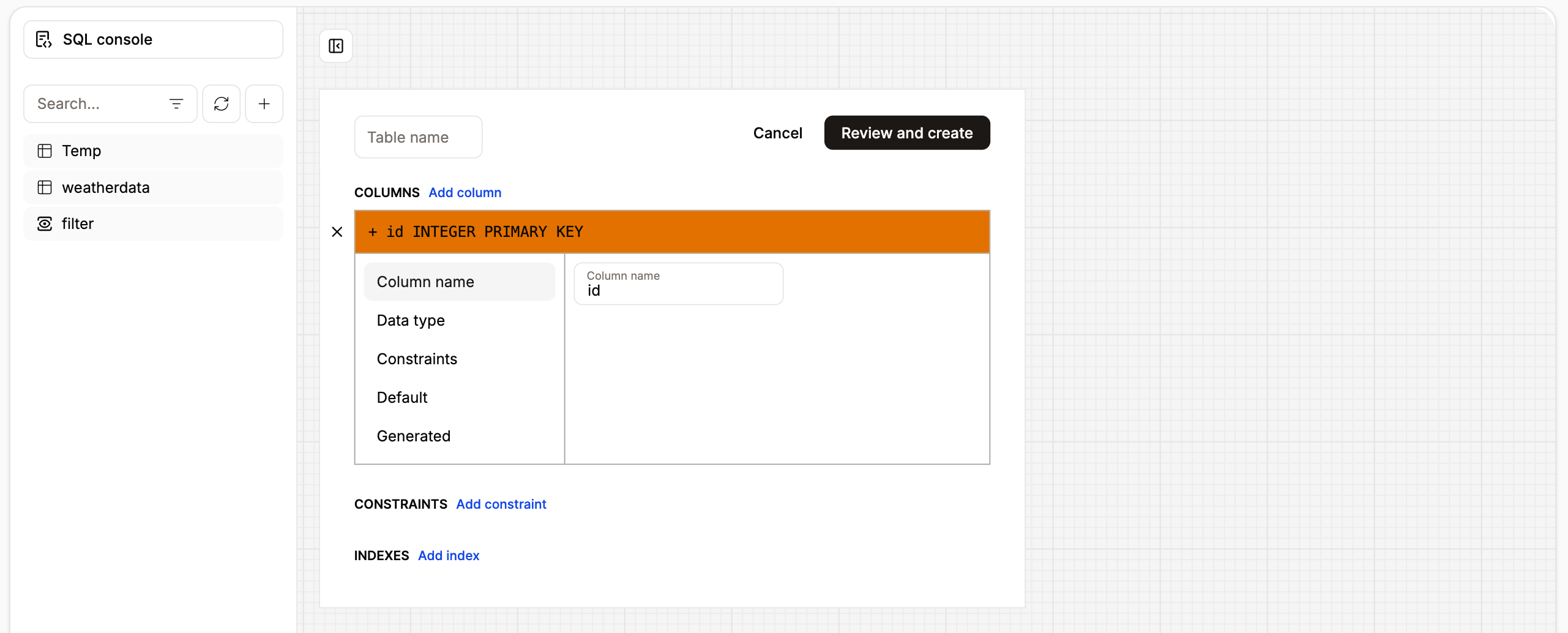
Add a new table to your database.
Settings
The following settings are available within the Database studio:- Table rows count: Displays the total number of rows in each table. This action performs a light scan of the table, which may slow down performance and increase billing costs, particularly for large tables or databases with many rows.
- Expand subviews: If a table contains a foreign key to another table, you can open the related data in a subview. This option keeps subviews open, allowing you to easily explore related records without navigating away.
- Pagination type: Choose how you want to view the results, Limit offset allows you to determine how many rows are shown per page, Pages shows the rows in batches of 50.
- Flat schemas: PostgreSQL only. Shows the database tables without grouping them by the schema.
- Show bytea as: PostgreSQL only. Choose to show the bytea data type as HEX or UTF8.
- Editor keybindings: Choose which keybinding profile you want to use for your keyboard shortcuts from VS Code, Vim, or Emacs.